How To Set Up 301 Redirects In WordPress – Using A Simple Plugin
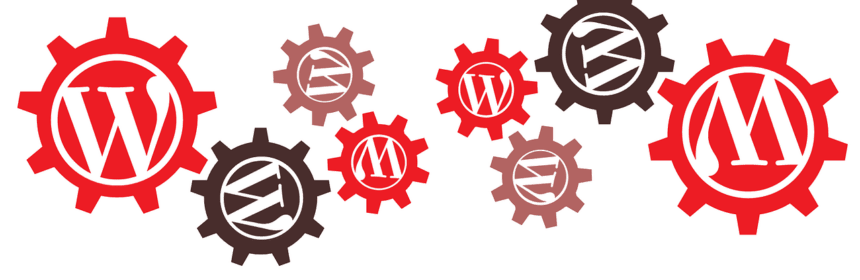
I’ve had a few questions recently about how to set up 301 redirects in WordPress, so I figured it was a good blog topic for today.
Now there’s multiple ways you can set up 301 redirects on your WordPress site, but the one I’m going to show you today is super simple.
But first let’s quickly go over why you would want to set up a 301 redirect on your website in the first place.
When To Use 301 Redirects?
There are a few instances where you would want to use a 301 redirect on your WordPress site.
Let’s go over a few of the most important reasons for this below.
404 Errors:
404 Errors are basically broken or dead links/pages on your website (see screenshot below as an example). What you would want to do in this situation is 301 redirect that broken link to the next most relevant page. This is an SEO best practice for two reasons. One, it will send visitors to a live page rather than them landing on a broken page and two it will pass the link equity from the original page to the 301 redirected page (assuming the original page had some authority and/or backlinks built to it). Correcting 404 errors using 301 redirects can be a quick win for webmasters and is something worth monitoring every month using tools like Google Search Console, MOZ, Screaming Frog and Ahrefs.
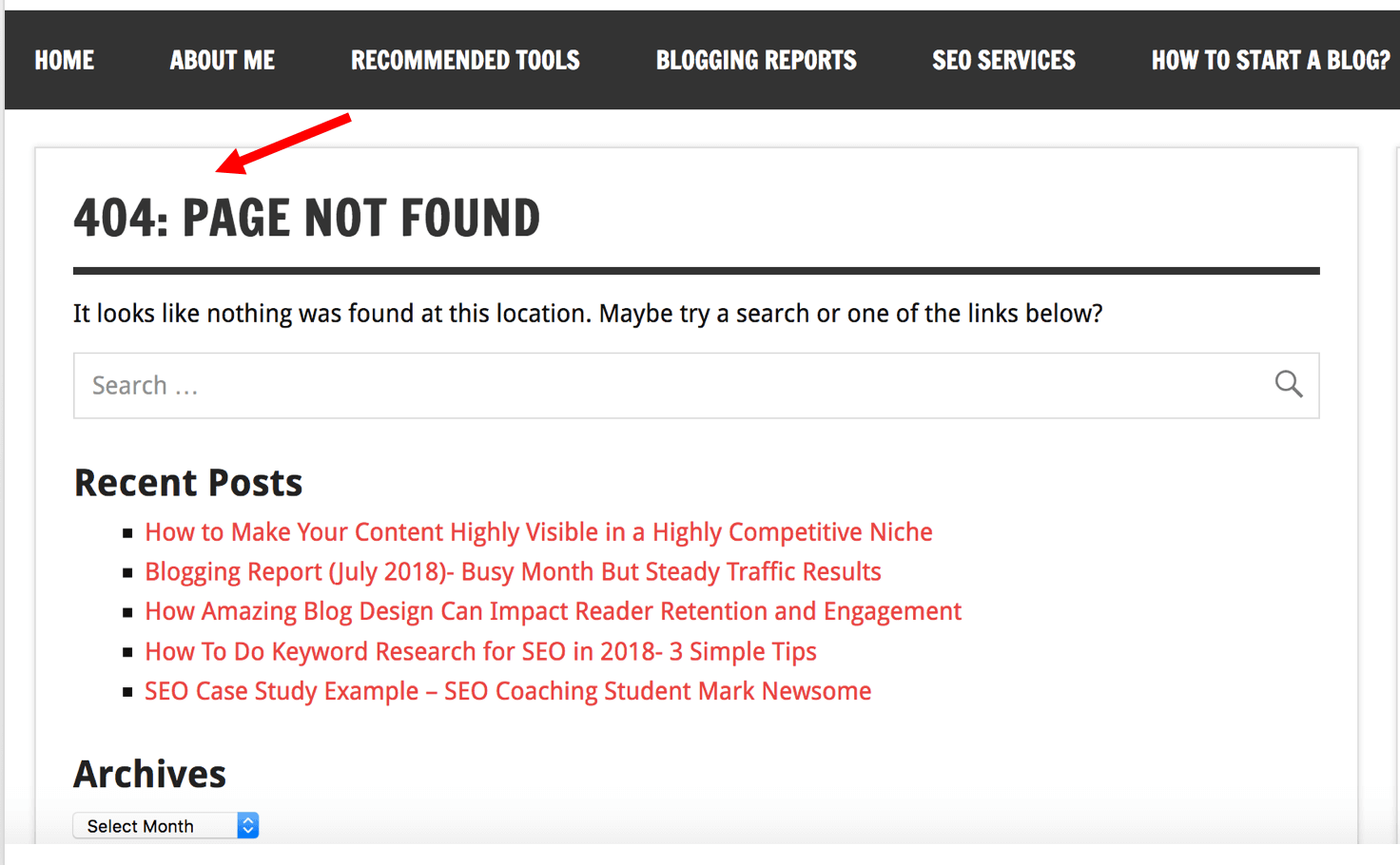
Duplicate Content:
In certain cases sometimes your website will contain duplicate content which can negatively affect your SEO. Pages that are too similar to each other can confuse Google on which one they should ultimately rank, which could result in de-indexing and drops in search rankings. Therefore you’d want to 301 redirect the duplicate page to the preferred page (alternatively you can use a canonical tag or write more unique content for the page). Duplicate content can also be caused by having multiple versions of a website. For example, if you have both an “http” and “https” version of your website, this can cause a mess of duplicate content issues which could wreak havoc on your search engine rankings. But simply 301 redirecting all “http” pages to “https” would solve this problem.
Newer/Better Version of a Page:
Sometimes you may want to use a 301 redirect in WordPress for an old blog post. Let’s say one of your blog posts is really outdated and irrelevant at this point and you recently wrote a more updated article on that particular topic. You may want to use a 301 redirect here. Not only will you send visitors to a fresher article, but you will also pass the link equity/authority to this new blog post.
How To Set Up 301 Redirects In WordPress
1.) First things first, login into your WordPress website.
2.) Then in the dashboard on the left hand side click “Plugins” and then “Add New”.
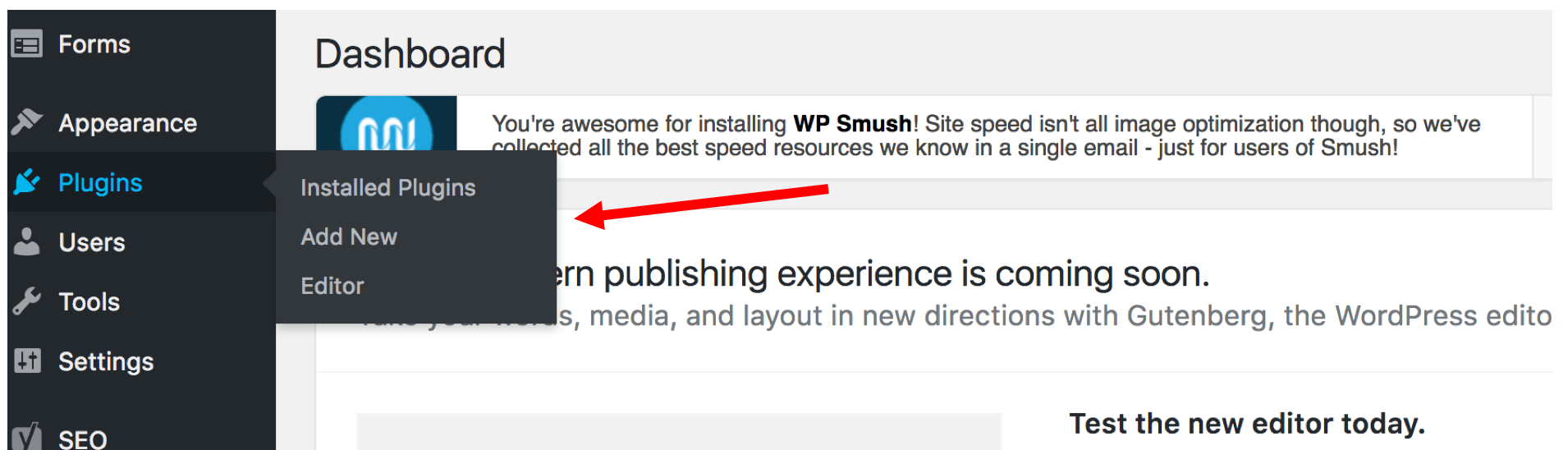
3.) Next in the search box, type in “301 Redirects”.
4.) Install the plugin named “Simple 301 Redirects”…Keep in mind that any of these WordPress plugins will most likely work just fine but this is the one that I personally use.
5.) Then make sure you hit “Activate”
6.) Once this is activated, on the left hand side again hover over “Settings” and then select “301 redirects”
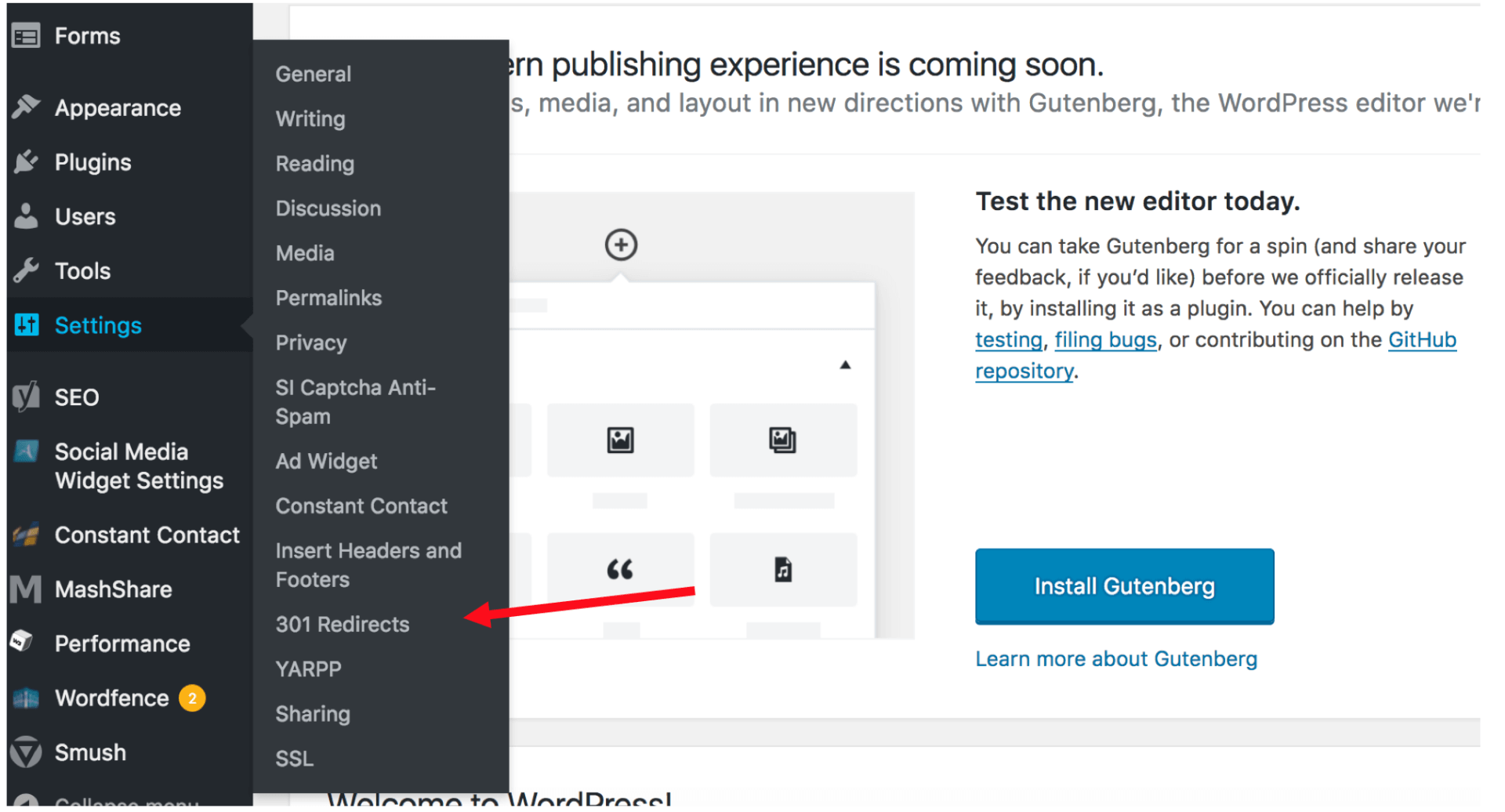
7.) Where the two empty boxes are within the plugin is where you will set up a 301 redirect. The 404 error you will put in first (left box) and then the link you want to 301 redirect to will be second (right box). Make sure you only take the end of your URLs for this to work. For example, if my 404 error was from this URL http://evanhoeflichmarketing.com/nopage I’d just want to copy /nopage and paste it in the left box. Same goes for the 301 redirect. Note: To 301 redirect to your home page simply use / to make this happen. See below for a few examples of my 404 errors on the left and my 301 redirects on the right.

8.) Click “Save Changes” and test out your page(s) to ensure they’re 301 redirecting correctly.
It’s really as simple as that to set up 301 redirects in WordPress using a very basic plugin.
Of course there are other and more advanced ways of doing this, but I think this is great approach for most WordPress bloggers.
I also recorded a tutorial video on how to do this if you’d rather watch that..Please see below.
You can also subscribe to my YouTube channel here for additional blogging and SEO related tactics.
