Transcribing YouTube Videos To Text (How To & Case Study – Part 1)
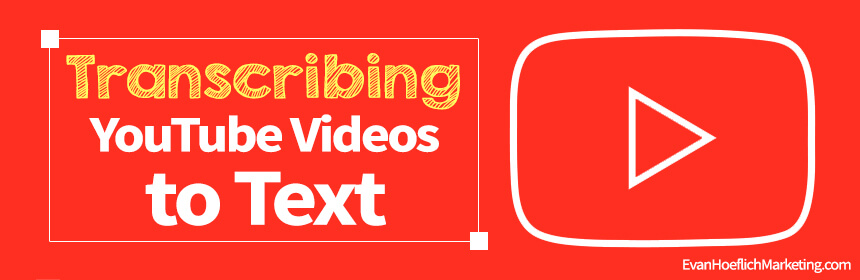
I’ve had my YouTube channel since 2013 but only recently (the past year or so) have been uploading consistent video content.
It’s like I’ve been bitten by the “YouTube bug” and have been super motivated lately to work on my channel.
I’ve been obsessed with getting to know the YouTube algorithm better and have completed various courses to improve my skill level.
As a blogger, I realize the power of incorporating video content into my overall business model and especially with the trajectory that YouTube is on.
In this post, we will go over 4 ways you can transcribe YouTube videos to text and also monitor overtime if this has an impact on the overall growth of my channel (case study section below).
There are many benefits to transcribing YouTube videos into text and this should be a tactic that everyone creating video content implements.
But first, let’s go over a few simple ways on how to transcribe your YouTube videos.
How To Transcribe YouTube Videos Into Text
Now there are various ways to add transcriptions to your YouTube videos. I will lay out a few below, but make sure to pick a method that you feel the most comfortable with. Just because I like to outsource my video transcriptions to services like Rev.com (saves me lots of time), doesn’t mean that’ll be the best approach for you. The good news is that you have multiple options to get this done (both free and paid).
1.) If Your YouTube Video Already Has a Transcription Automatically Generated, Download & Edit It
Most of your most recent videos should have a transcript automatically generated already by YouTube by default. If this is the case, then you can download it and edit it to ensure it’s more accurate.
- Go to “YouTube Studio”.
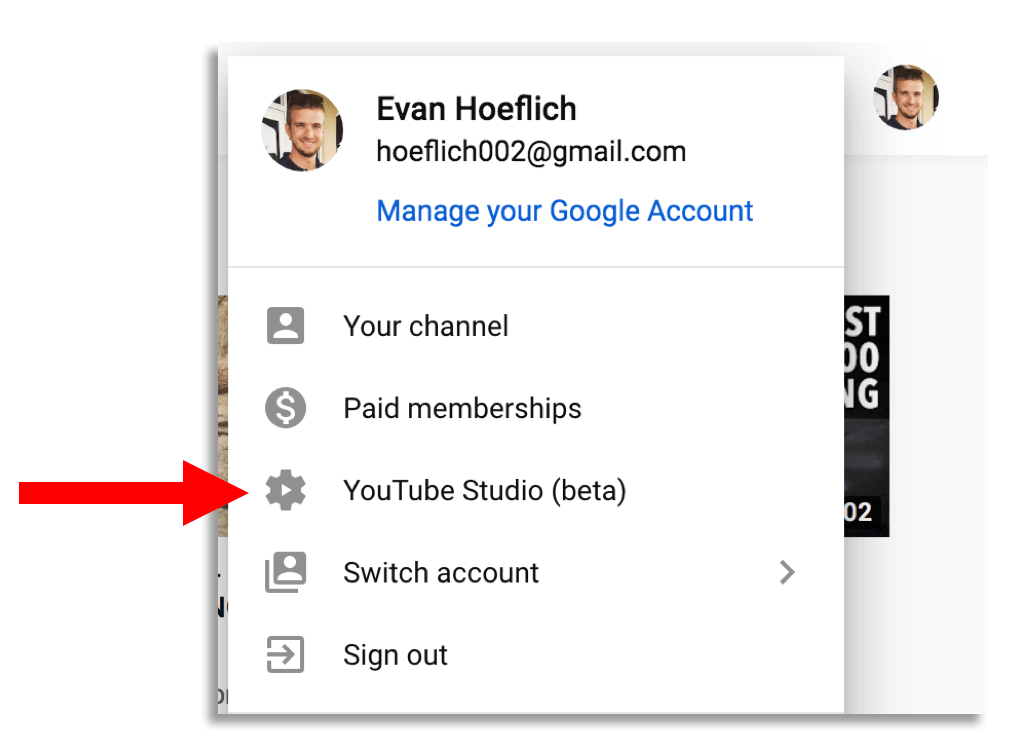
- Click on “Transcriptions” on the left.
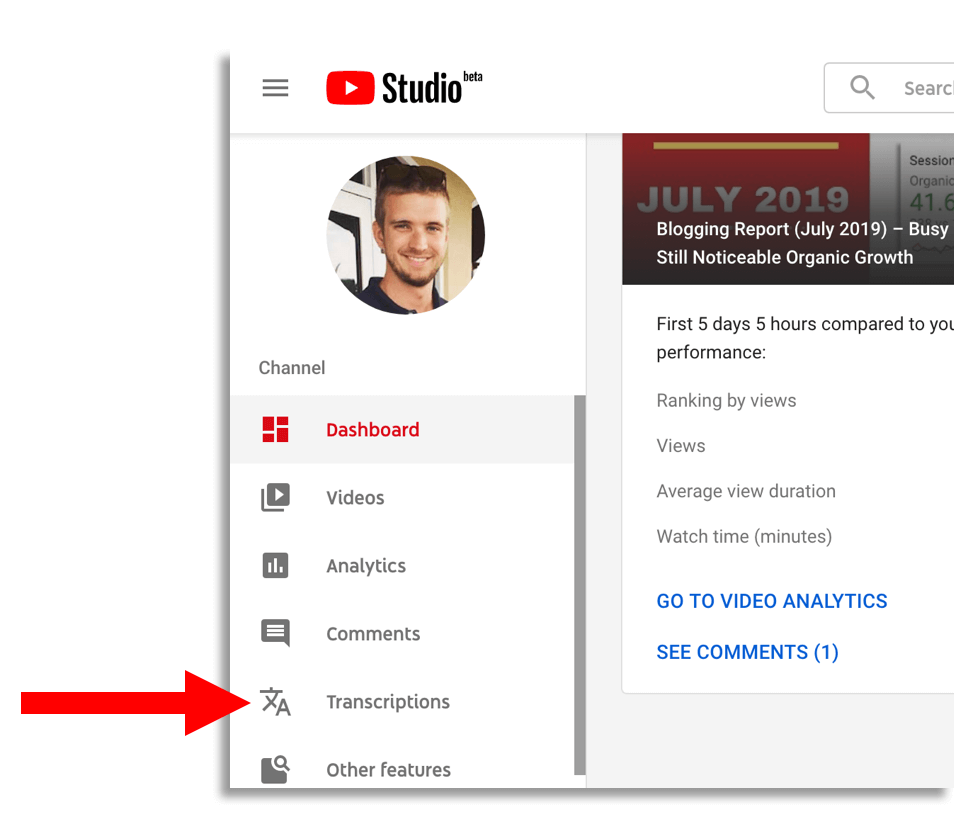
- Click on the “Languages” drop down on one of your videos and then click “Published Automatic” under the “Subtitles” section.
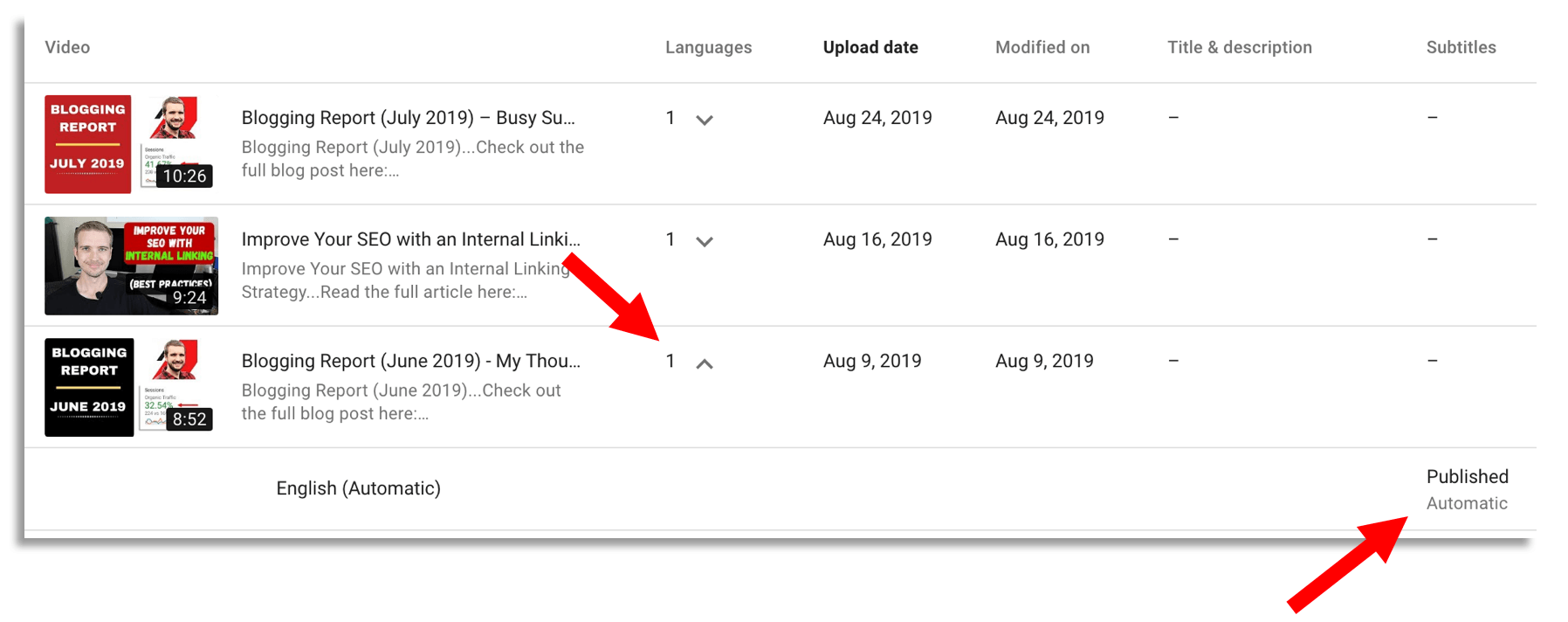
- Here you are able to edit or even download the file.
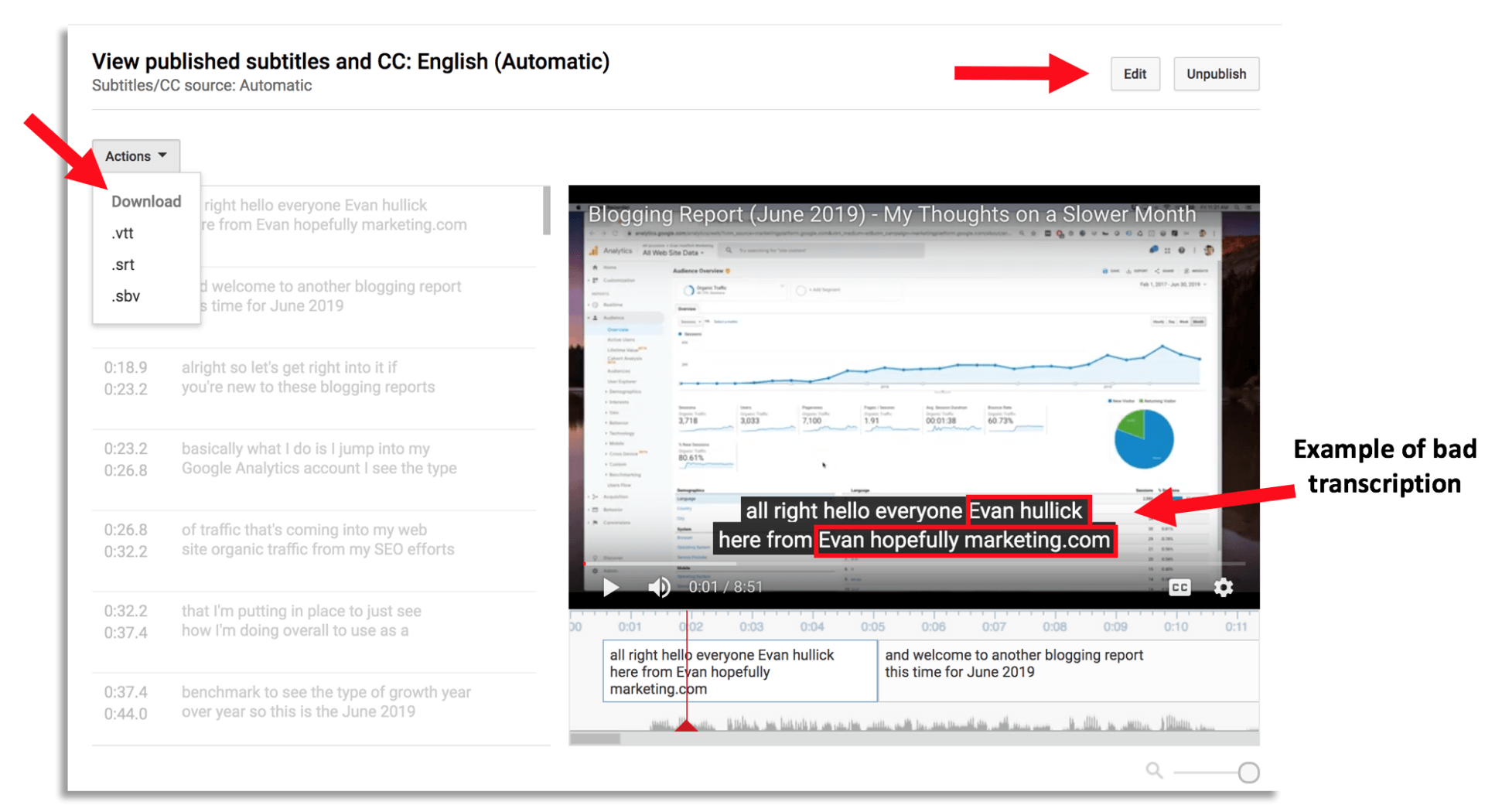
The screenshot above is a good example of YouTube’s automatic transcriptions being inaccurate. Most people leave transcriptions up to YouTube which is a big mistake in my opinion.
You can see instead of “Evan Hoeflich” my name is transcribed “Evan hullick”.
And instead of “Evanhoeflichmarketing.com” it’s transcribed “Evan hopefully marketing.com”.
By making your transcriptions more accurate, it will provide a better overall user experience for your audience.
2.) Utilizing Google Docs to Transcribe Videos
Another cool method to transcribe your YouTube videos is by using Google Docs and their “Voice typing” feature. Essentially, you would let the voice typing feature listen to your video while it plays and you’ll start seeing the text being typed out automatically in the Google Doc.
- First open a new Google doc and then go to “Tools” and then “Voice typing”.
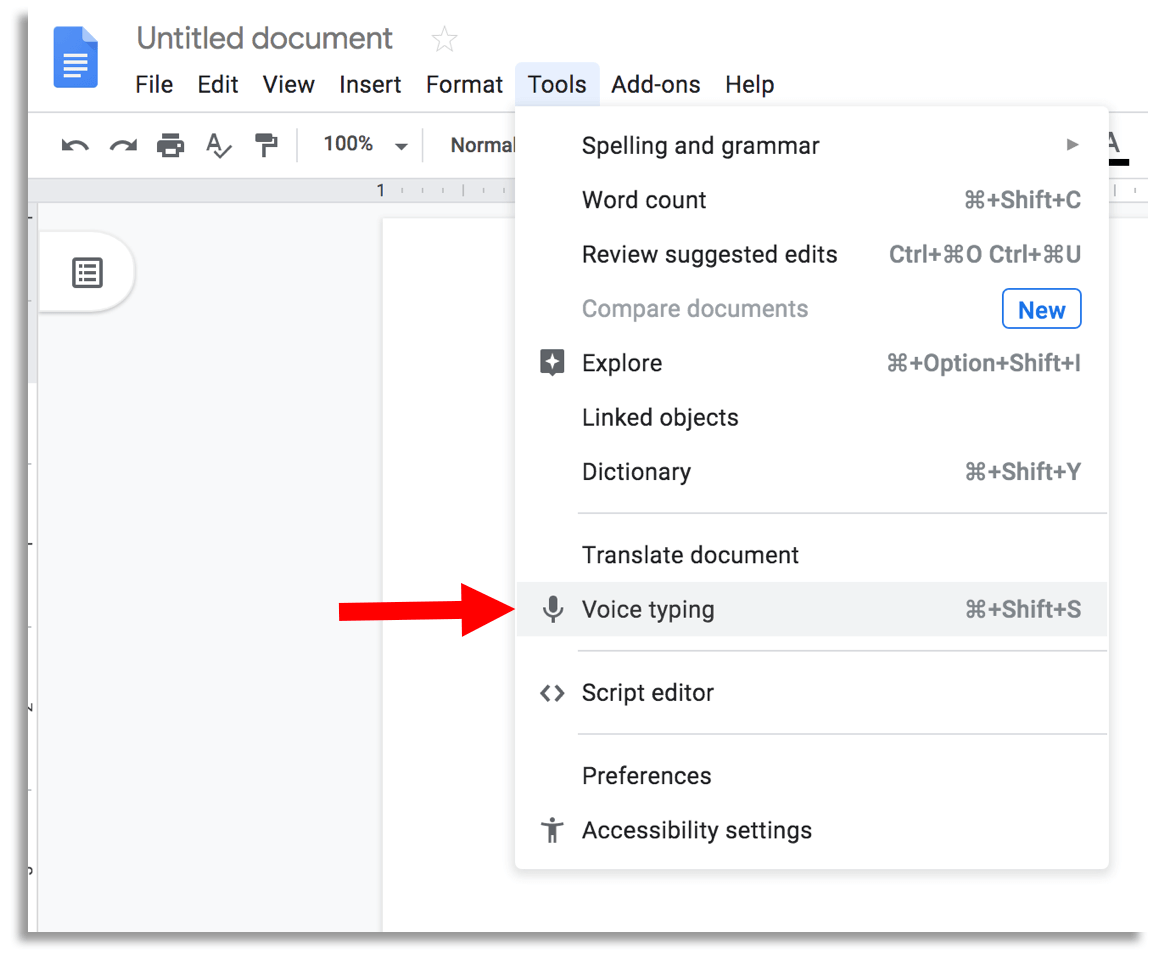
- Next click on the microphone icon and when the popup appears, click “Allow” to let Google Docs use your computer’s microphone (I recommend doing this in Google Chrome).
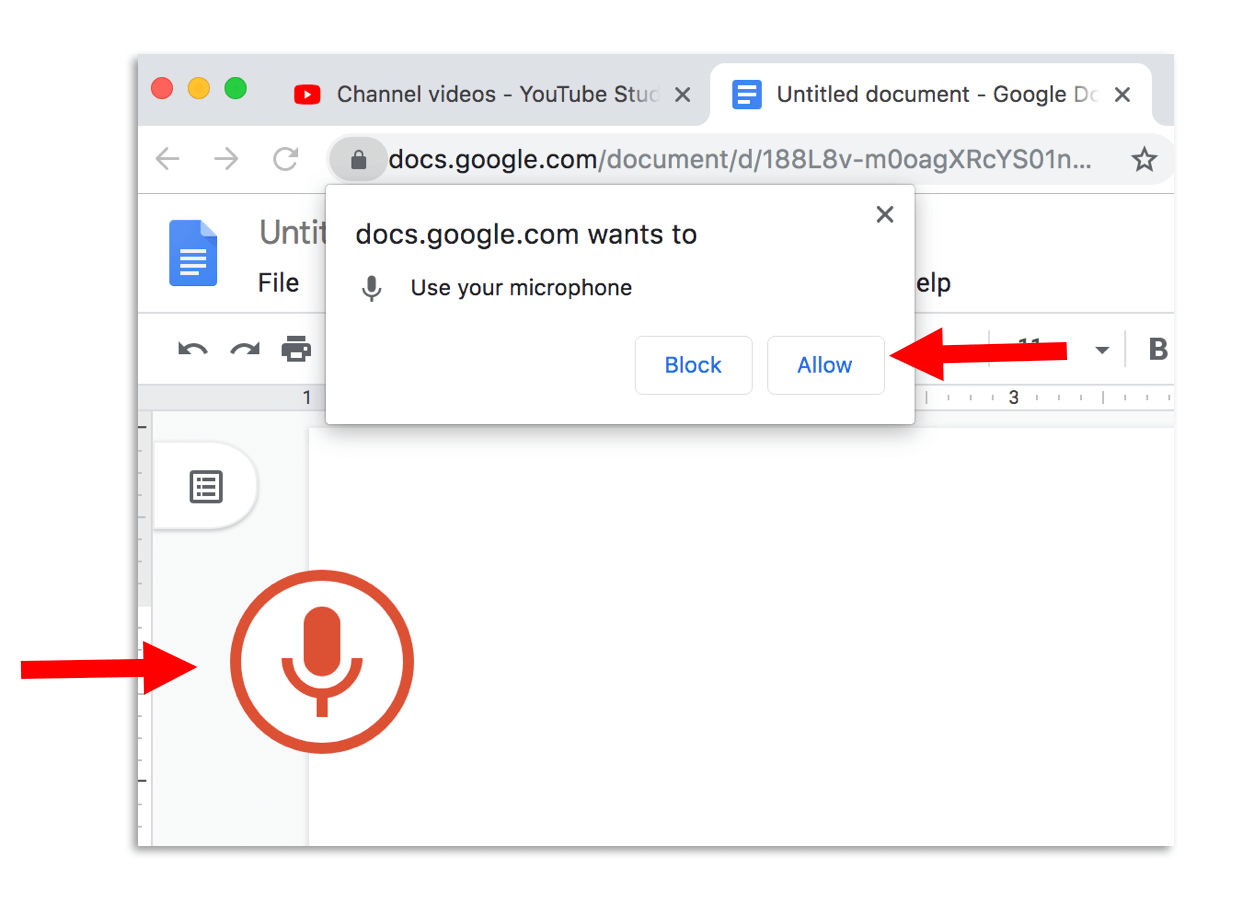
- Play your video first and then hit the microphone button immediately after to start the transcription process. It helps to do this in two separate windows like the screenshot below:
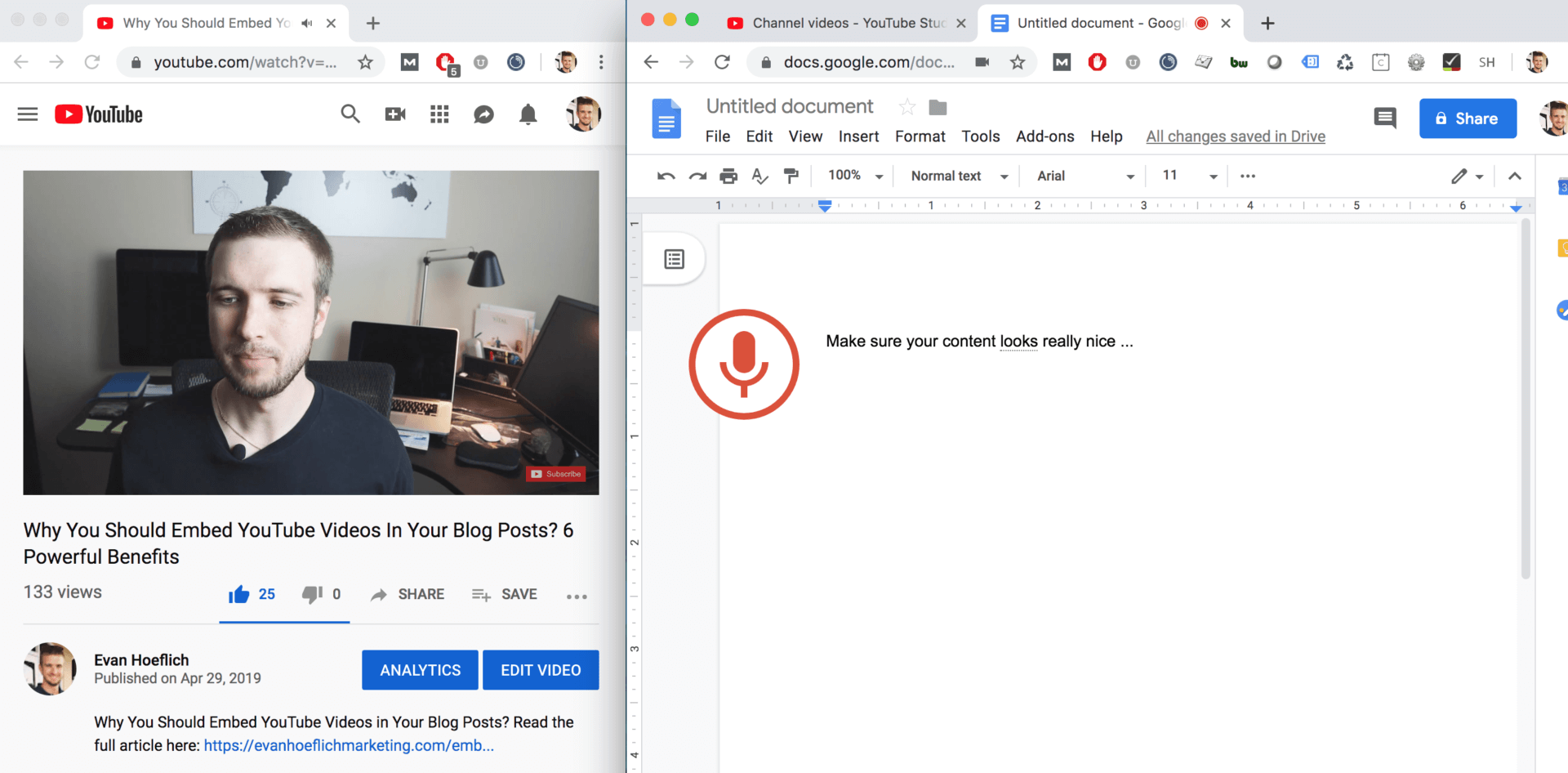
If you use this method, I would definitely recommend spot checking the work and making edits where necessary.
- To upload your finished transcription go to “YouTube Studio” then “Videos”. Click on the video you want to edit to get into the settings.
- Then click on “Advanced” and then “Transcriptions”.
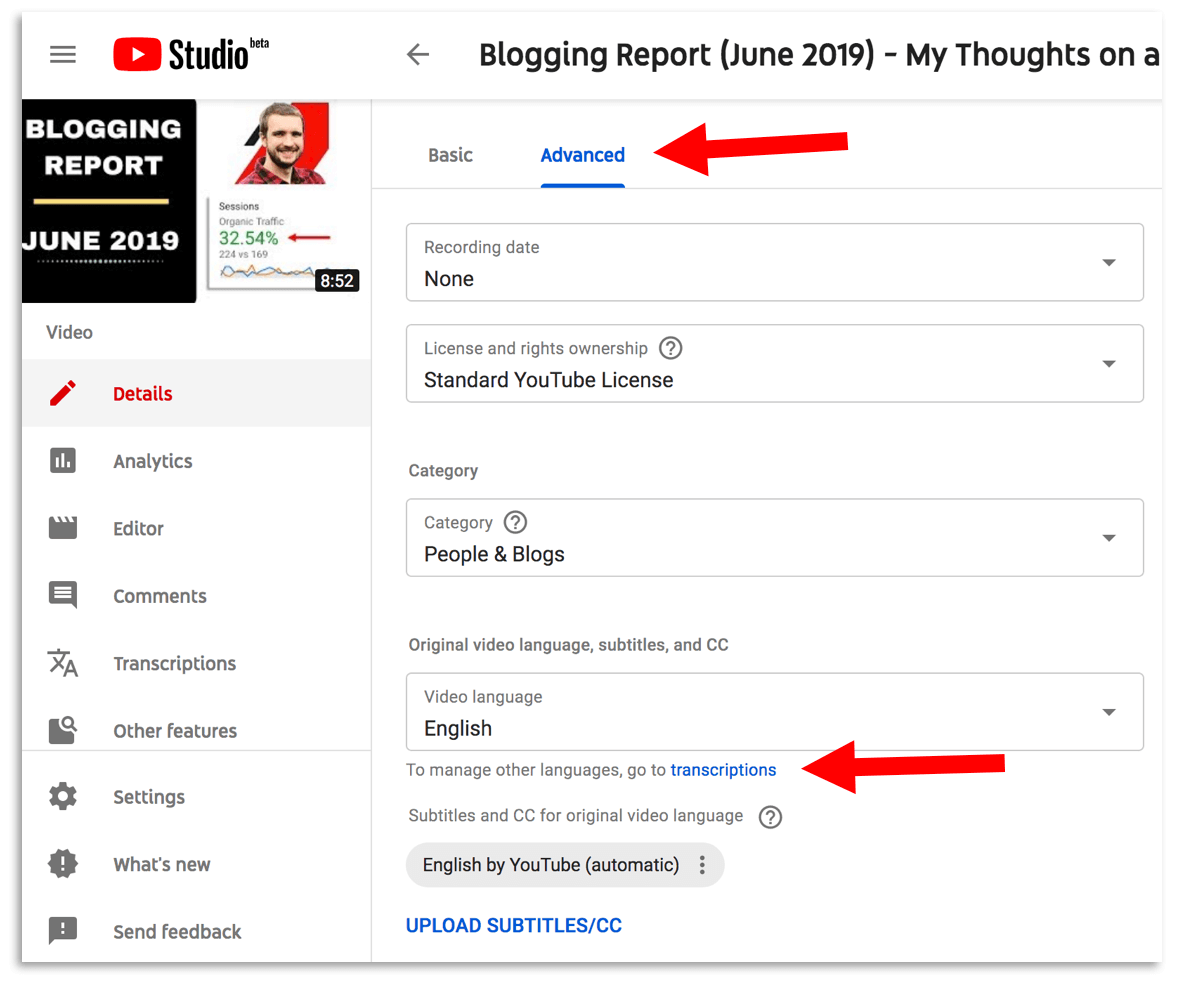
- Once there, click “Add Language” and then “English”.
- Then select “ADD” under the subtitles section.
- Next select “Transcribe and auto-sync” and paste in the transcription that you created from the Google Doc (again make sure to spot check/edit this first for accuracy).
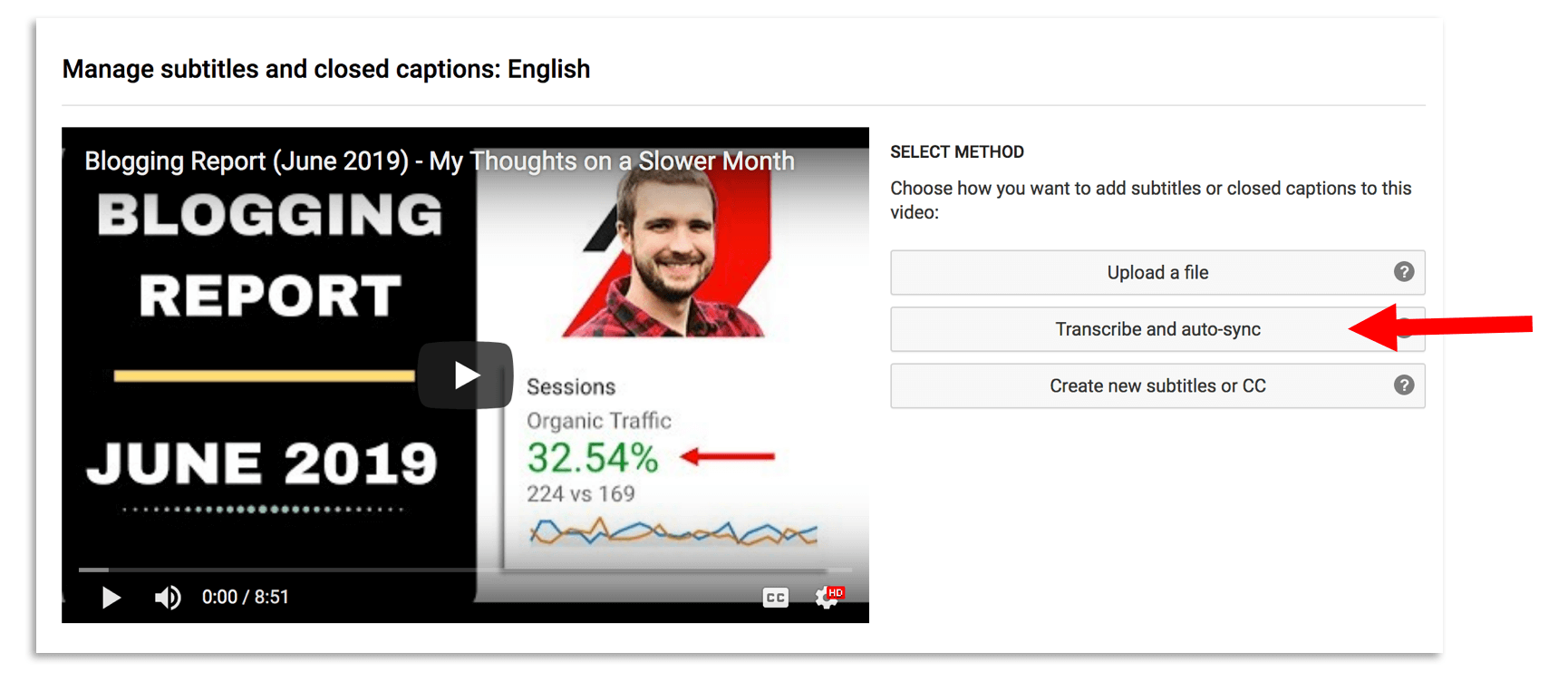
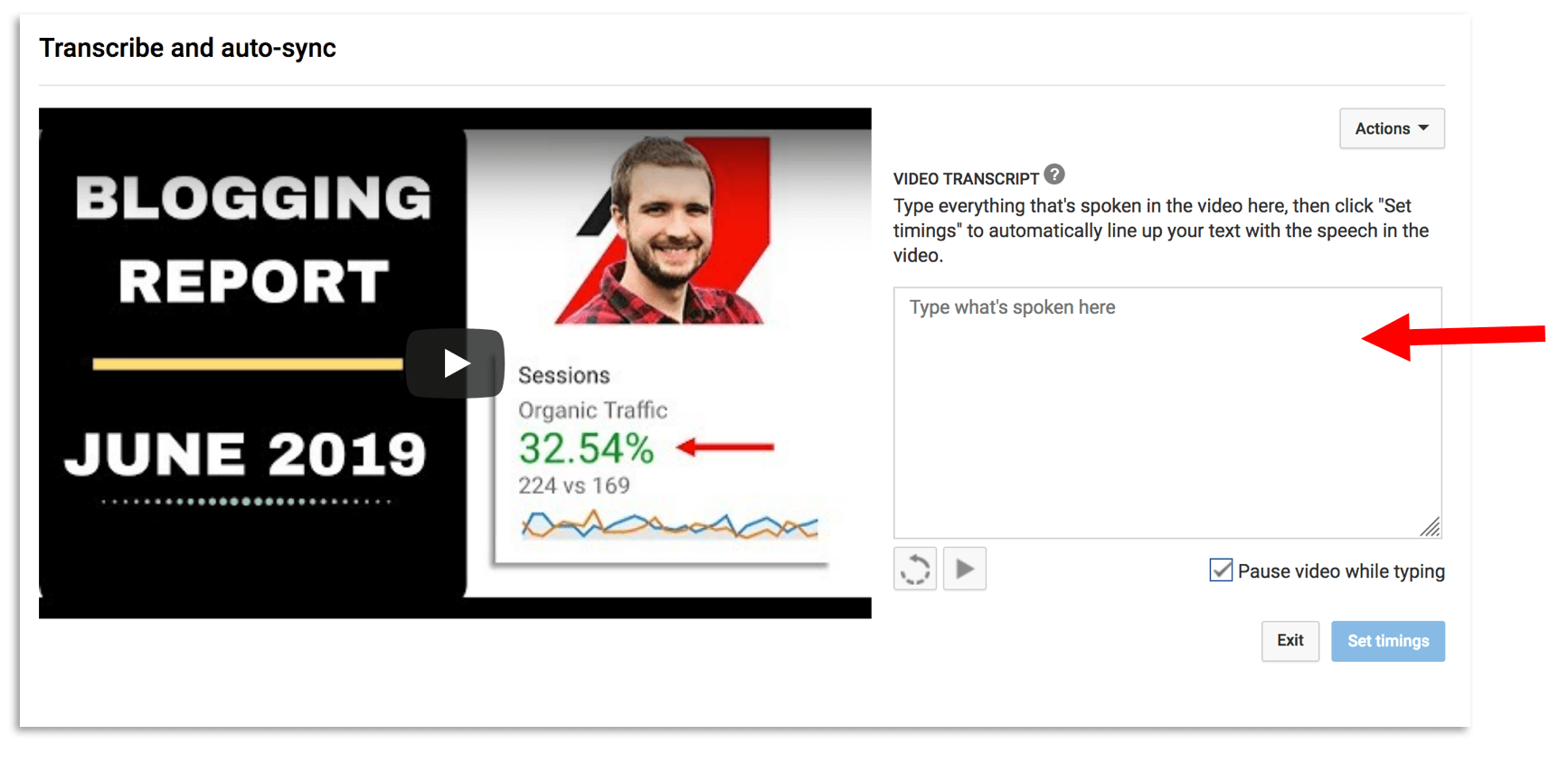
- Lastly, hit “Set Timings” and give YouTube 10-15 minutes to complete this process.
- Make sure the timings line up and if so, hit “Publish”!
- Another note is to make sure to “Unpublish” the automatic subtitles provided by YouTube.
3.) Manually Transcribing Videos Yourself
This method is pretty self explanatory and will probably take the most work on your part. You can manually transcribe your videos simply by typing out your subtitles as you’re listening to your video content. This isn’t too bad to implement with shorter videos, but can be time consuming with longer ones. If you have extra time on your hands, this may make sense for you, but if you’d rather spend this time focusing on other parts of your business then I highly recommend using an alternative option like the one we’ll discuss below.
4.) Outsource Video Transcriptions to a Service Like Rev.com (My Personal Recommendation)
In my opinion, outsourcing your YouTube video transcriptions is well worth it. This is my highest recommendation if you produce lots of video content and could be an excellent time saver. I personally use Rev.com to accomplish most of my video transcriptions and they generally cost $1 per 1 minute of video. For example, the last video I had Rev transcribe was around 12 minutes which only cost me $13. This is a no-brainer to me. If your videos are shorter, this will barely cost you anything.
- First go to Rev.com and create an account.
- Next select “Place New Order” and then “Transcription”.
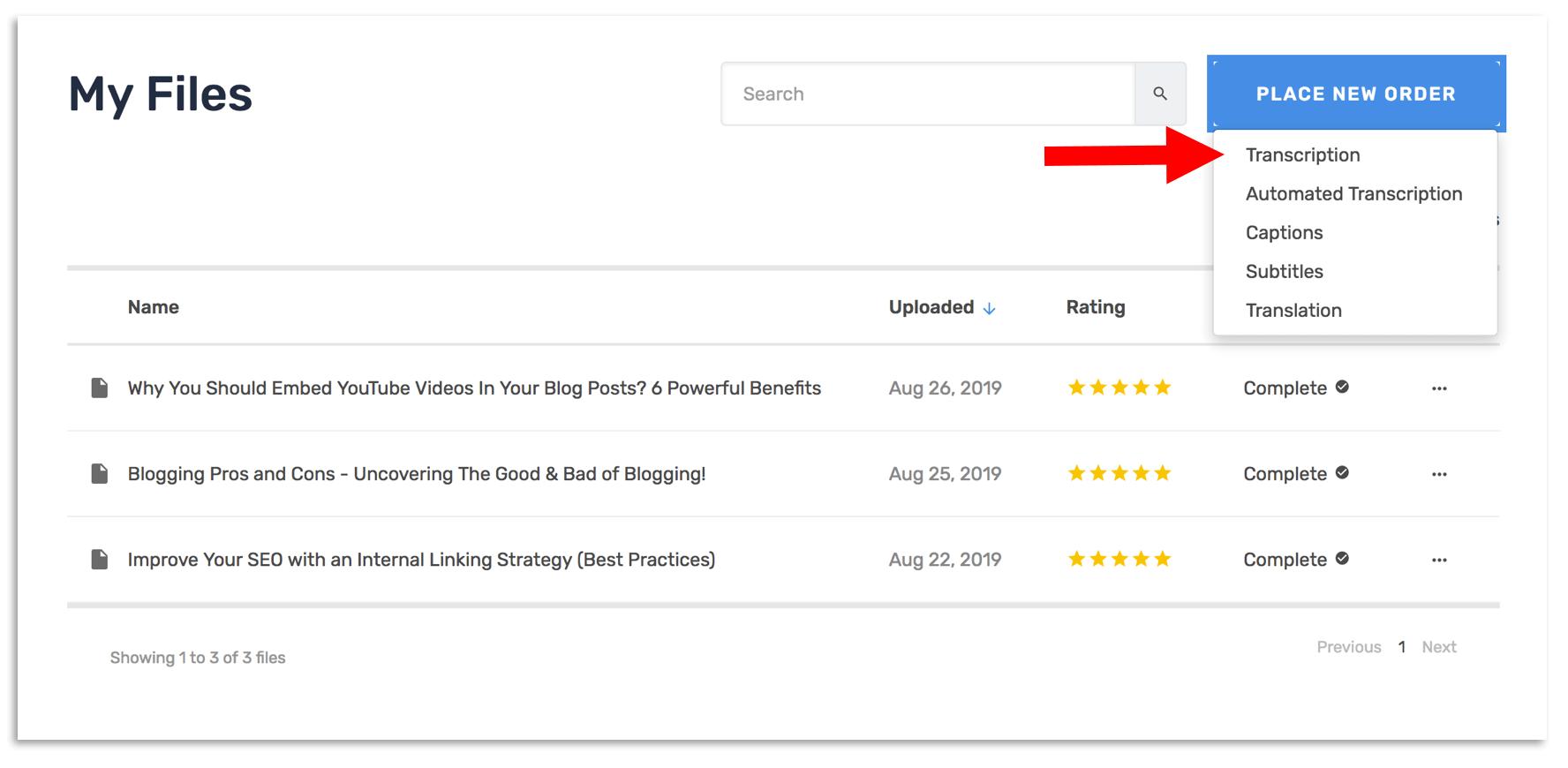
- Next simply select the “Past a URL” button and paste your YouTube link.
- Next complete the checkout process and Rev.com generally finishes your order within 24 hours (many times sooner).
- Once the order is complete, you should receive an email like the one below. Select “View and Edit Transcript”.
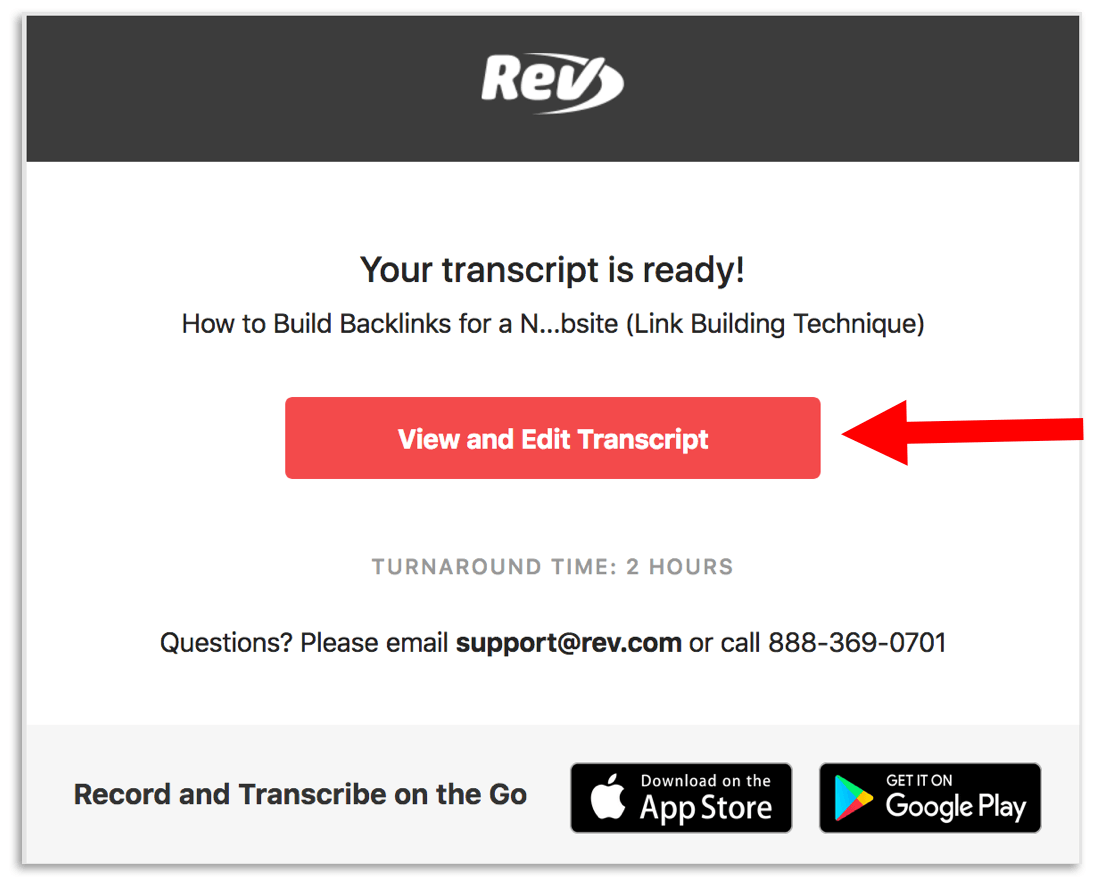
- Now you’ll be able to access, edit (if necessary) and download your order.
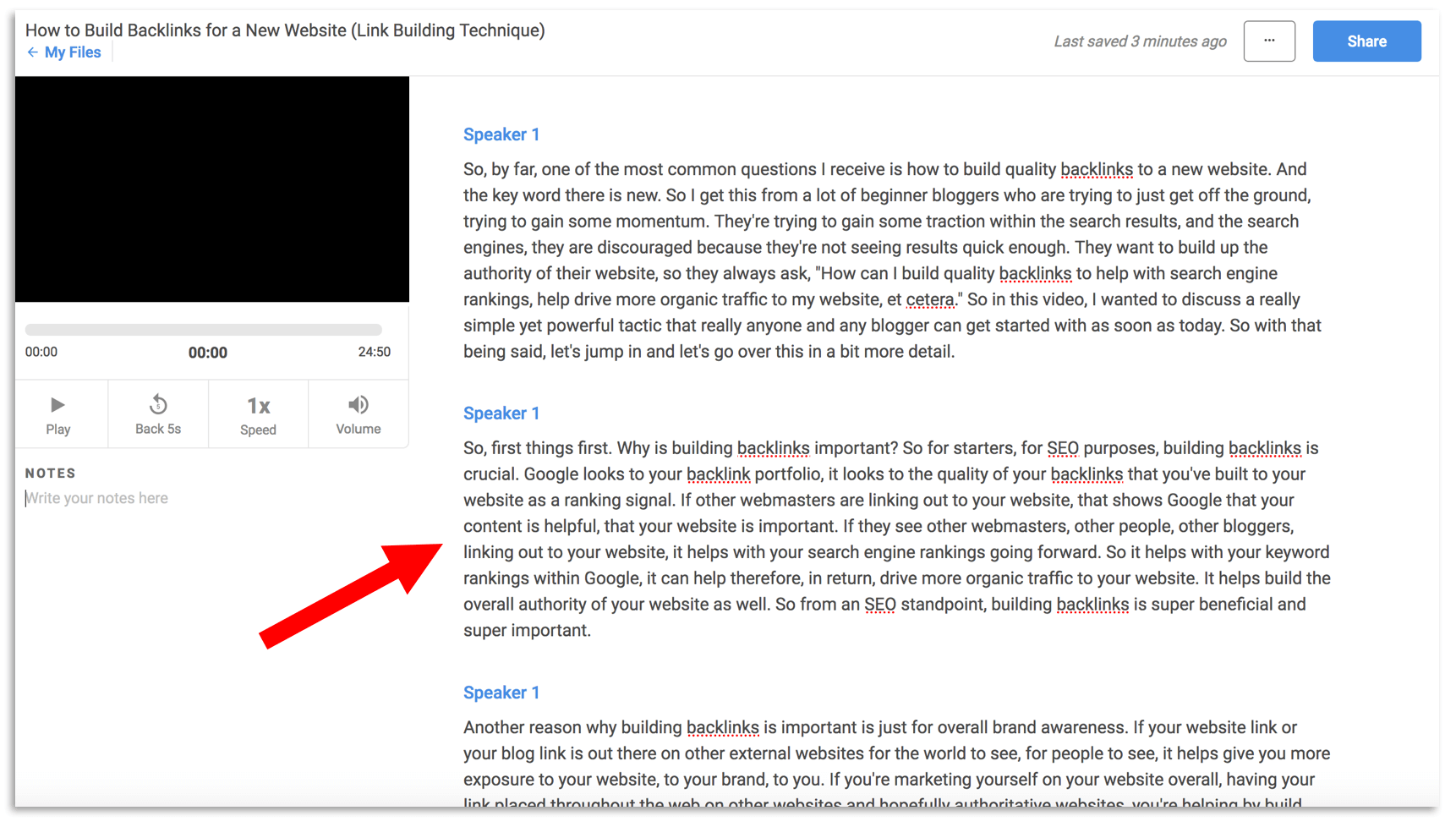
- You will want to spot check this first to make sure all is accurate.
- Next all you have to do is paste your transcript in the “Transcribe and auto-sync” section within your YouTube account for this video.
- If you forgot how to get to this spot within your YouTube video, please follow the steps above under “Utilizing Google Docs to Transcribe Videos”.
- And then hit “Set timings”.
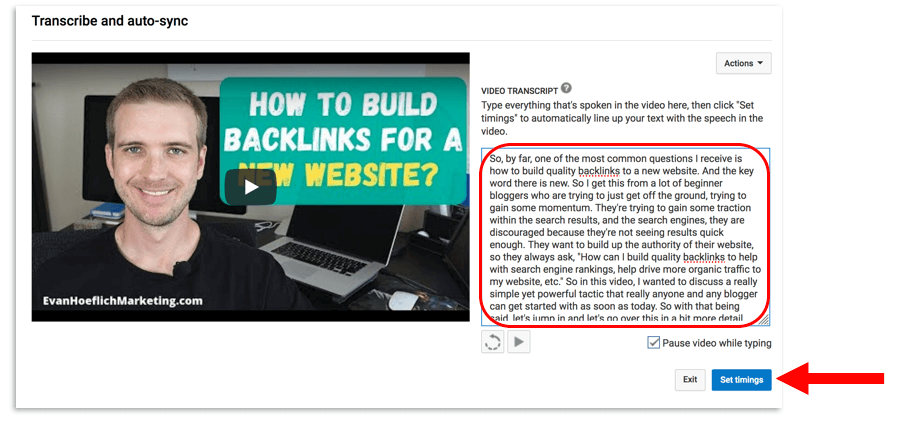
- Give YouTube 10-15 minutes to complete this process.
- Now you’re ready to check the timings for yourself and if all looks good, hit publish!
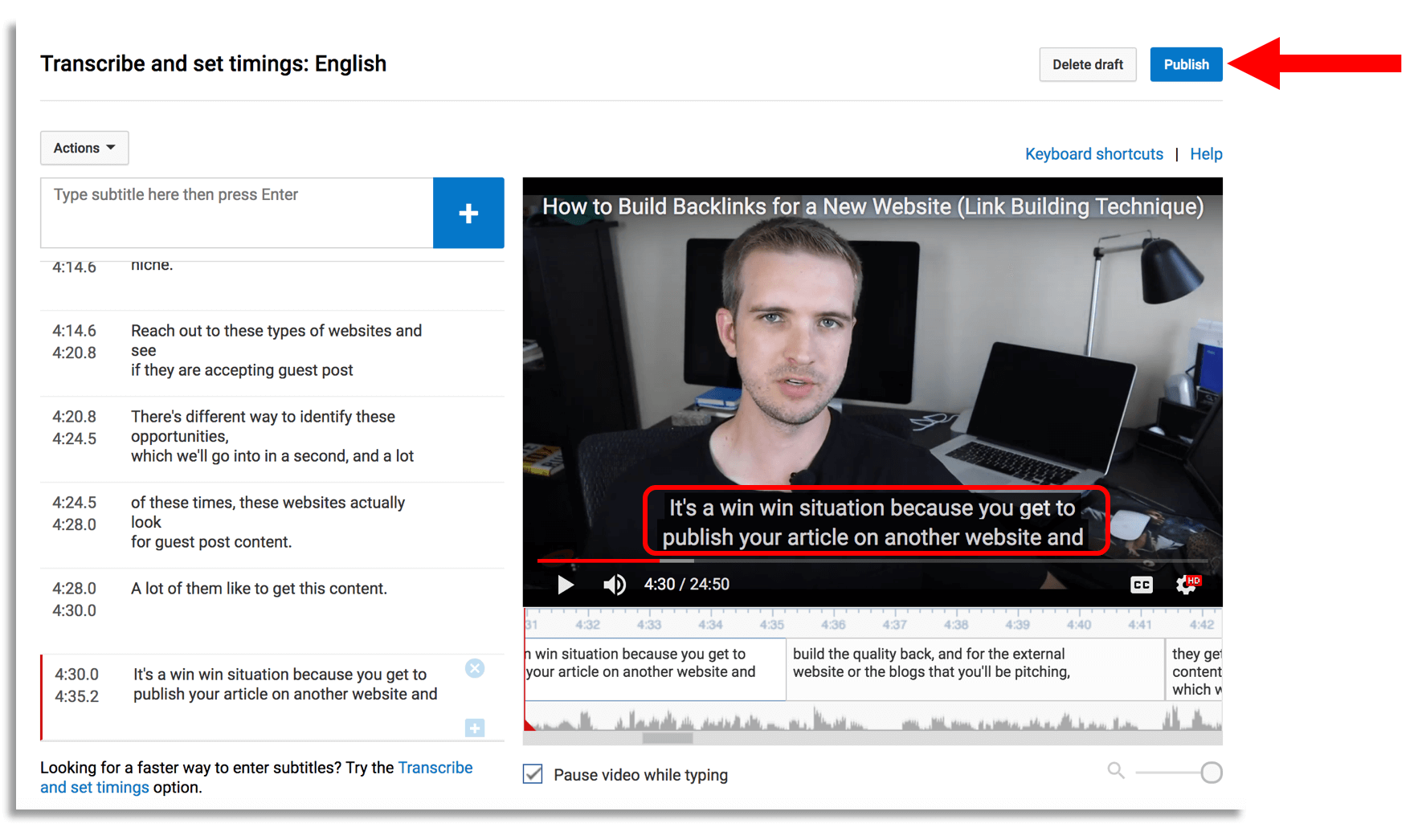
- Lastly make sure to locate the automatic subtitles provided by YouTube and hit “Unpublish”.
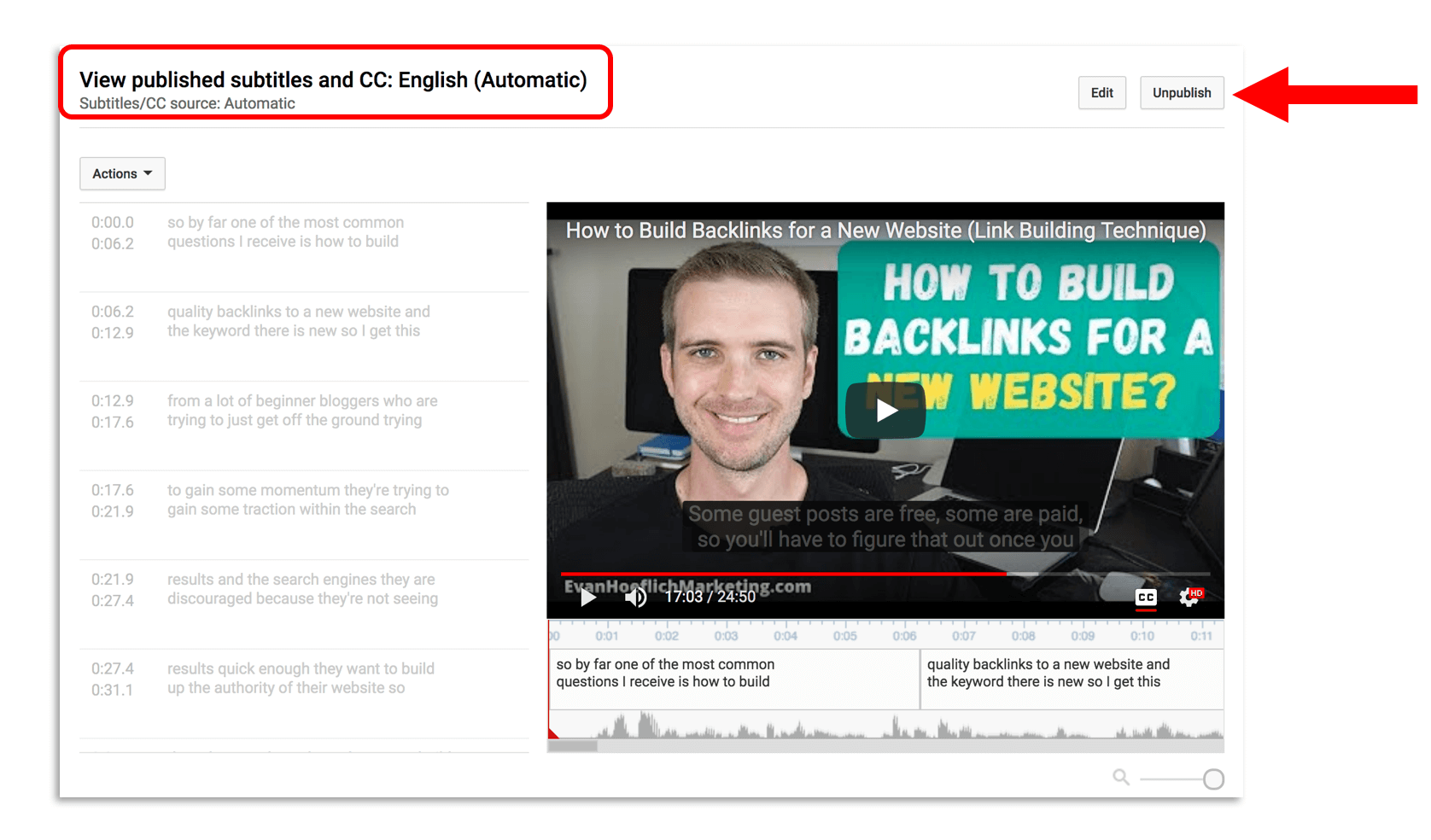
Benefits of Transcribing YouTube Videos To Text:
There’s many different benefits of transcribing your YouTube videos. A few of these include:
1.) Accessibility for Hearing Impaired or Deaf Viewers of Your Channel
People who are either deaf or hard of hearing can now consume your video content through subtitles. This makes your YouTube channel far more valuable compared to one that doesn’t offer closed captioning or contains inaccurate transcriptions. This opens up your audience reach and allows anyone who is deaf/hearing impaired to enjoy your video content.
2.) Improved Comprehension & Understanding
I’ve personally experienced this myself, that I am better able to comprehend videos that have subtitles. Being able to both see and hear the exact words of a video helps people better understand and retain the information. Providing viewers with closed captioning may actually allow them to better comprehend the video. Closed captioning can also be helpful for people who like to take notes, jot down ideas, create study guides etc.
3.) Strengthens Your Overall YouTube SEO
Adding proper transcriptions to your YouTube videos can help boost your overall SEO. Since search engines cannot watch your videos, providing transcriptions allows them to fully crawl and index your video content. Uploading transcriptions can help your videos gain more traction and rank in the major search engines like Google, Bing and Yahoo.
4.) Ability to View Videos in Sound-Sensitive Environments
Closed captioning really comes in handy when you are in a sound-sensitive area such as the library, on a train or subway, at the office etc. Not always will you be able to watch video content with your sound turned up, so closed captioning can be beneficial in these types of situations/scenarios.
Case Study
Now with all that being said, hopefully you understand some of the benefits of transcribing your YouTube videos into text and exactly how to implement this on your own channel.
I am very curious to see how this will help with organic growth for my own YouTube channel, so I wanted to turn this into a personal case study.
This post will be part 1 of a 2 or maybe even 3 part series.
A little bit of background.
- My YouTube channel was created in 2013 (as stated earlier) and I’ve really only been generating consistent video content for the past year or so.
- I have a total of 51 videos (at the time of writing this) and none of them were transcribed prior (only through YouTube’s automatic transcription).
- I am in the process of properly and accurately transcribing all 51 of my YouTube videos that I have published on the web.
- I currently have 238 subscribers on my channel and over the past week I’ve transcribed 3 videos using Rev.com.
This sparks interest in me to see if I notice increased views, subscribers, watch time etc overtime.
I plan to transcribe 1-2 videos each and every week until all 51 of my videos have accurate closed captions published.
I also will be adding proper transcriptions to any new videos I create moving forward.
For the purpose of this case study and blog series, we will monitor my YouTube channel as a whole but also the 3 videos I’ve recently transcribed (see below):
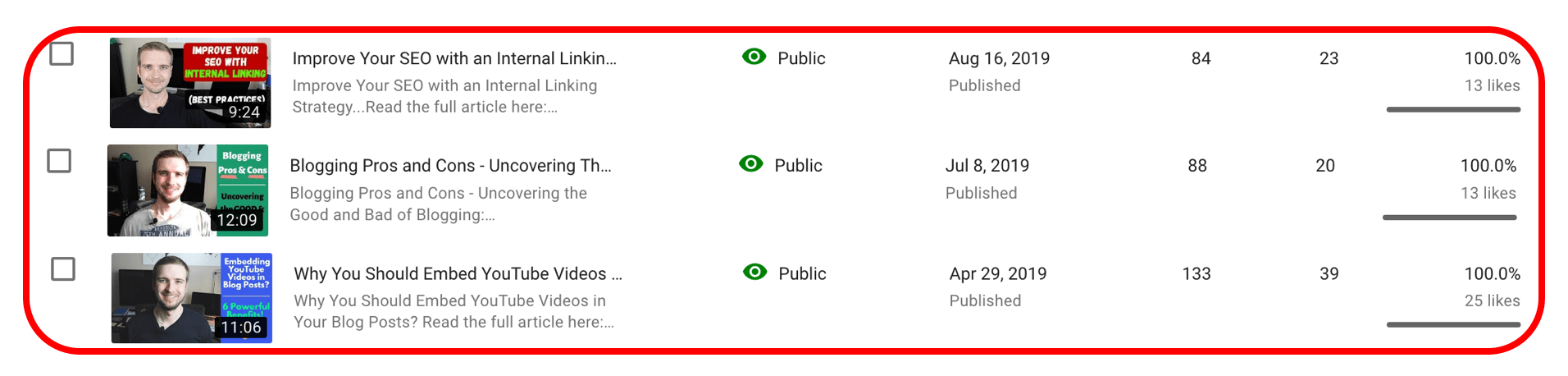
We will see as time passes if the transcriptions uploaded will help give these videos more views, watch time, exposure in the search results and increased subscribers.
Of course there are other factors here at play as well, in terms of keywords targeted, competition etc….but this case study will be more of a general observation of how going from 0 videos properly transcribed to eventually all videos properly transcribed will help my YouTube channel.
Stay tuned!
Are you currently transcribing your YouTube videos?
Any noticeable growth or results?
